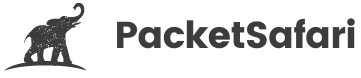Make a PCAP File Smaller
One of its valuable features of Wireshark is the ability to reduce the size of packet capture (PCAP) files. This can be crucial when dealing with large PCAP files, as it allows for easier handling and analysis. The "Export Specified Packets" feature provides a straightforward way to achieve this.
Step 1: Open Your PCAP File in Wireshark
Begin by launching Wireshark and opening the PCAP file you wish to shrink. You can do this by clicking on 'File' and then 'Open', or simply dragging and dropping the file into the Wireshark window.
Step 2: Identify the Packets to Retain
Before exporting, you need to decide which packets are essential for your analysis. This can be done by using Wireshark's powerful filtering capabilities. Enter a suitable filter into the display filter bar to isolate the packets you are interested in.
Step 3: Use the "Export Specified Packets" Feature
Once you've identified the necessary packets, go to 'File', then 'Export Specified Packets'. In this window, you can choose to export only the displayed packets, which are those that meet your filter criteria.
Step 4: Configure Export Settings
In the export window, you have several options:
- All packets: Exports every packet in the file.
- Displayed packets: Exports only those packets that are currently displayed, according to your filter.
- Selected packets: If you have specific packets highlighted, this option will export only those.
Additionally, you can choose to export with or without packet summaries or packet details.
Step 5: Save the New PCAP File
Choose a location to save your new, smaller PCAP file. Give it a distinct name to differentiate it from the original file.
Step 6: Upload the file
You can now upload the file to Packet Safari